Táve CRM for Photographers
I’ve been using Táve as my CRM since the beginning of 2017, as I was switching from high volume dance photography to weddings. I knew saving time would be key to growing my business without working 24/7, so I searched around for the best CRM for photographers, and Táve popped up.
What is Táve?
Táve is a CRM: Customer Relationship Management, also known as a business management tool or a studio management software. Táve is built for photographers and videographers, but also works great for other wedding professionals and small businesses, like planners, DJs, florists, hair and makeup artists, etc.
Why Táve?
When I was first trying to find the best CRM for wedding photographers back in 2017, I tested Táve, Dubsado, HoneyBook, and Sprout Studio. Other options include 17 Hats, ShootQ, Pixifi, and Studio Ninja, but I personally have no experience with those. The main things that sold me on Táve over its competitors was the clean interface, advanced customization options, and stellar customer service.
Táve vs HoneyBook
HoneyBook is one of the most popular CRMs for photographers, and any time someone asks for recommendations in Facebook groups, you’ll see dozens of people drop their referral links. Is it actually that good? Well, they offer a $200 referral bonus for each person you can make sign up for a paid plan. No wonder everyone is constantly recommending it.
As for features, both services are fairly similar. HoneyBook is more user-friendly, but Táve offers more advanced options and reports. Sign up for trails for both to see what you prefer!
Táve vs Dubsado
Dubsado is a great option if you have a smaller photography business, and you want an easy-to-use service to do basics like send contracts and invoices, track workflows, and schedule emails. But Táve is miles ahead when it comes to lead tracking, reports, financial overlooks, and custom automations.
Táve vs Sprout Studio
One of the big draws of Sprout Studio is that it’s a gallery service and studio management tool in once. But since Táve was acquired by ShootProof in 2019, it’s launched many of the same features. You can now connect your ShootProof galleries to the matching jobs in Táve, and easily track print sales in one place.
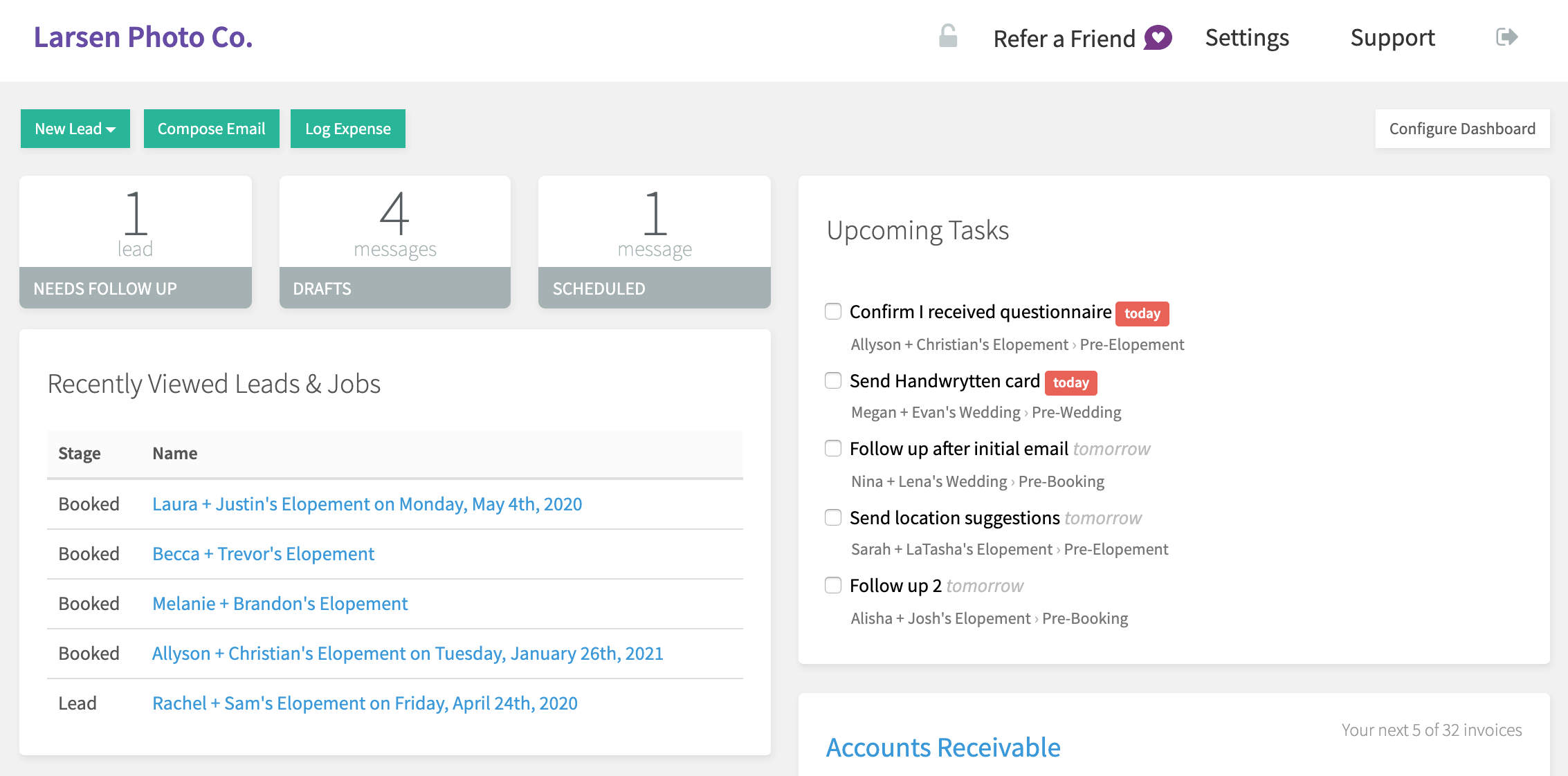
The top Táve features I use
I recently hosted a zoom call with some local photographers to help them get started with Táve, and one question I got was “what kind of tasks do you actually use it for?”
My list of examples got too long, and I didn’t get through them all on our call. I went back through my Táve account when writing this post, and here’s a long – but still not complete – list of all the tasks that Táve help me with on a daily and weekly basis.
- Contracts
- By using Táve’s custom tokens in my contract templates, the couple’s names and contact info are automatically added into the contract, without me having to manually change a thing. This makes sending out contracts – and getting them signed – super fast.
- Automatically attach different contracts to different job types, like sessions, weddings, and photo booth gigs
- Automatically email a copy of the signed contract to my clients
- Payments
- Different payment schedules for different job types, like how weddings require a retainer while sessions have the whole fee paid up front
- Paying the retainer is connected to signing the contract, so that my couples can do everything to book me in one place – in less than five minutes
- Automatic email reminders when payments are due, or overdue!
- Quotes
- Easily send different collection options to couples for them to choose when booking
- Add optional upgrades like extra hours or albums to the quote to upsell without being pushy
- The products included in quotes, like whether the client books with a second photographer or an album, can trigger specific tasks to be added to the workflow for the job
- Questionnaires
- Use questionnaires to collect clients’ contact information when booking
- Make putting together family portrait lists quick and easy
- Automatically send getting to know you questionnaires
- Make couples fill out the info for all their vendors, so I can easily share photos with them after
- Lead Sources
- I use lead sources to see where my marketing efforts are paying off, and what I can stop spending time on. Was that bridal show worth it? Should I spend more or less time on Pinterest? There’s no speculating when the numbers are right there!
- Closed Reasons
- Using charts to easily visualize why clients didn’t book me is super helpful. (i.e. Am I actually being ghosted as often as I think? How often do I turn down inquiries because I’m already booked for their dates?)
- Booking trends
- How long before the wedding date do couples reach out to me? What’s my busiest month for inquiries? Do I normally book anything in November? So many questions, all easily answered by looking at booking trends in reports.
- Calendar features
- Attach multiple events to one job, like phone calls, engagement session, wedding, IPS session, etc
- Get double booking warnings
- Integrates with Google Calendar
- Workflows and task management
- Always know exactly what needs to be done, and when
- Tasks are organized by job, or by due date
- See how many tasks are left for each job
- Email tracking and scheduling
- See when a client has opened your emails, or clicked on a link in them
- Schedule emails to send the next morning at 8am, or at a custom time. Perfect for when you’re replying to emails late at night, but don’t want your clients to know that!
- Automatically send emails at different points of the client experience, without worrying about forgetting about anyone
- Client portal
- Send clients a single link to access their contract, upcoming invoices, receipts, and questionnaires
- Sales tax reporting
- When it’s time to file my quarterly sales tax reports, it takes me exactly two clicks from the dashboard to see how much I owe my state and city governments
And finally, I have to list Táve’s customer support team separately, because they are a big reason why I think Táve is the best CRM for photographers! Any time I’ve had a question or needed help, from recovering accidentally deleted contracts to explaining how to set up specific automations to make them do what I want, I always get a quick reply, and they always help me solve the problem. Their chat support almost always replies within an hour!
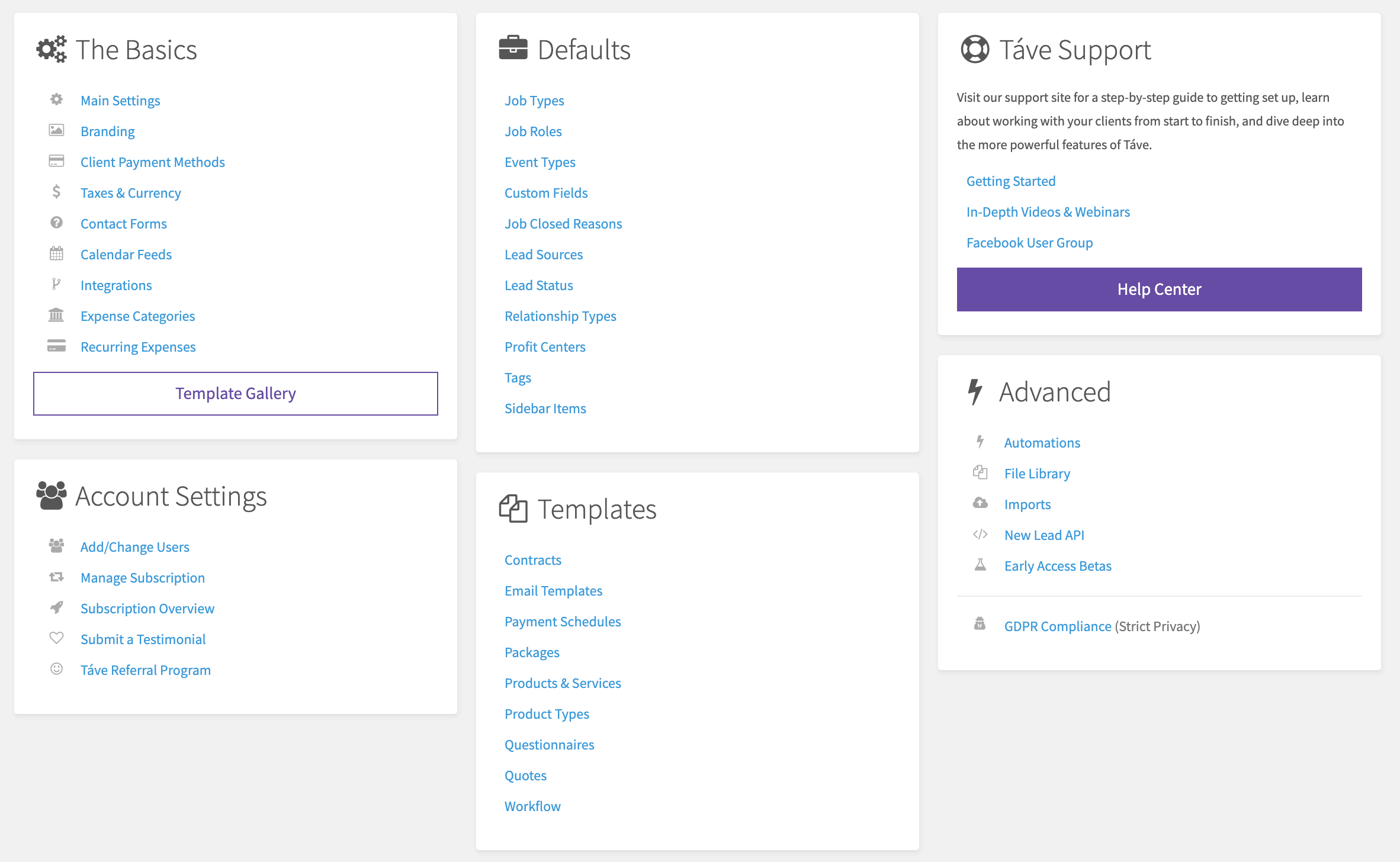
Táve quick start guide
Setting up a CRM can be time-consuming. And while it’s worth the upfront time and effort to save hundreds of hours later, it would still be nice to get everything set up as quickly as possible.
While the Táve settings can look overwhelming at first, everything connects to make sense. After helping many friends get started with Táve over the past three years, I’ve put together this cheat sheet for how I like to set up a brand new Táve account. (You might want to bookmark this so you can refer back to it, as setting up your account fully will take you some time, and most likely won’t be done in one sitting.)
The Basics
Start by going through each section under The Basics in the listed order.
- Main Settings – basic contact info settings
- Branding – upload header images, logos, select brand colors, and customize your footer
- Client Payment Methods – choose how you want to get paid
- Taxes & Currency – if you sell products or services that require sales tax paid, you can add the rates here and automatically have it calculated on invoices
- Contact Forms – only necessary if you want to use the built in Táve forms on your website
- Calendar Feeds – connect Táve to your Google Calendar
- Integrations – if you use gmail for your email, connect it to Táve here
- Expense Categories – I personally use QuickBooks for my expenses, so I don’t use this section much, but it’s handy for tracking job-specific expenses like second shooter costs, client gifts, etc.
- Recurring Expenses – again only necessary if you plan to use Táve as your bookkeeping software
Defaults
This is where the ideal setup order changes from how sections are listed in Táve.
- Profit Centers – set the different categories you want to be able to sort revenue into, like Weddings, Sessions, Photo Booth, etc.
- Job Roles – think of these as contacts attached to each job, like Client 1, Client 2, wedding planner, second photographer, etc.
- Event Types – these are the events you can attach to each job’s schedule. Examples are phone call, meeting, engagement session, rehearsal dinner, wedding ceremony, reception, etc. If you always hold meetings in the same place, you can attach a default location to the event type. You can also specify the default length of each event type.
- Job Closed Reasons – how you want to organize leads that don’t book you. Mine are “Booked someone else,” “Cancelled their plans,” “Ghosted me,” “I’m not interested,” “I’m unavailable,” “Too expensive,” and “Spam.” Always have one category (like Spam, for me), that’s excluded from your reporting, so you can create as many test jobs as you need to get familiar with the system.
- Lead Sources – this is another place where it’s good to get detailed! What are all the ways in which clients find you? List ’em out here, and again, include a spam/testing one so you can sort those out from reports.
- Job Types – create one job type for each type of service you offer that requires different contracts, payment schedules, questionnaires, and/or workflows. This will make automating everything much easier down the road! I have job types for sessions, adventure elopements, intimate weddings, weddings, photo booth gigs, second shooting (when I shoot for others), and mentoring sessions.
Skip these sections for now:
- Custom Fields – only necessary if adding custom info to job sheets or contact forms.
- Lead Statuses – leave these settings until after you have planned out every step of your lead workflow (when and how often to send follow-up emails).
- Relationship Types – you can most likely just use the default options.
- Tags – I don’t actually use these at all.
- Sidebar Items – customize what options show up in the sidebars. The default options are good enough to start.
Templates
Completing these sections will take time, and many of them require you to have templates existing in some other form that you can import, or creating them from scratch. But this is also the stuff that will save you the most time down the road!
Again, we’re going to do these in a different order than how they are listed.
- Questionnaires – start with questionnaires before contracts, to make sure you use the same tokens for both. Tokens are short codes that you use to automatically pull names and other info from the client files, and they’re about to make your life so much easier! To start, create an intake questionnaire with the tokens you need for your contract, and any other info you want from clients when they book. For example, I ask them to share their IG names so I can follow them if they’re active on there. If you need different intake questionnaires for different job types, you can save time by duplicating the first one and then making changes to it, rather than starting each from scratch.
- Contracts – once you have the intake questionnaires set up, import any contracts you’re currently using, and update the tokens to work in Táve. Other tokens you can use includes the job date, booking date, venue name, total collection price, and payment due dates.
- Payment Schedules – Set up when and how much you get paid. I have options for Advance Payment, Retainer + 1 Payment, Ret + 2 and Ret + 3.
- Product Types – Think of these as Product Categories; mine are Albums, Prints, Photography, Photo Booth, and Education
- Products / Services – Add every product and service that you need to list out separately on quotes or invoices, like hours of coverage, second photographer, albums, extra hours, print collections, photo booths, etc.
- Packages – put products and services together into packages / collections.
- Quotes – Quotes are where everything comes together. Add collections, suggested or optional add-ons, payment schedules, intake questionnaires, and contracts, all in one place.
- Workflow – Create a workflow for each job type. You can also create workflows for any of your products and services, like albums, second shooter, etc. That way, you only see tasks for your album workflow on a job if they bought one.
- Email Templates – This is a big one. It will take time to create all of these, and you will always be adding to it. To begin, adapt all the default emails like payment reminders to your own language.
Advanced
Automations – Where you make things happen automatically. This section takes some playing around with, but there are two important rules: Always leave your automations disabled until you have finished building them, and Always test automations on fake jobs before real ones. I recommend importing some automations from the Táve Template Gallery to start, so you can see how they are built before making your own
Test if it works – When you have all of this set up, it’s time to test that it works before making your real clients do the testing. Create a test lead using yourself or a friend as the client, schedule a call, send emails, send a quote (set the price to $0, so you can complete the booking without having to pay yourself), sign the contract – do everything you would with a real lead, and then some.
Import your clients and jobs – When you know that everything works, you can start importing all your existing jobs. Take extra care to make sure you don’t import the wrong wedding date or anything like it! This will be a lot of manual import, but it’s great practice for getting familiar with Táve, and just think of the hours it’ll save later!
Products Táve replaced for me
Before I started using Táve, I used a patchwork of different softwares and services to run my business:
- Google Sheets to track workflows;
- Todoist to track tasks and deadlines;
- Gmail Canned Responses to save my email templates;
- Square to send invoices and payment reminders;
- HelloSign to send contracts;
- Google Forms to send questionnaires; and
- a mess of typed-out info in emails to send quotes for different collections to my couples
Táve allows me to do all these things in one place, without having to log into six different programs just to send a quote, invoice, and contract.
And just as importantly, the whole booking process is easier for my clients, too. No more “keeping an eye out” for different emails from different softwares, signing the contract without paying the invoice, or letting the contract sit unsigned for weeks.
Táve CRM for Photographers Cost
If you run a single brand or business, and only need one or two people to access your account (i.e. yourself and your business partner), Táve costs $24.99/mo when you’re on a monthly plan, $21.99/mo if you prepay annually, and as low as $12.99/mo if you prepay for ten years.
See Táve’s full pricing structure here, as they have many different packages to fit your business.
Táve Discount Code
While I don’t have a discount code for Táve, you can use the link below to sign up for a free trial, and get 60 days for free instead of the regular 30 days! Táve did in no way ask me to write this post or compensate me for writing it – I just found myself answering questions for my friends so often that I wanted to share it here, too.
Ready to try Táve for yourself?
If you sign up for Táve using this link, you get a free 60 day trial instead of the regular 30 days. I do receive a free month if you sign up for a paid plan, but I wouldn’t recommend it if I didn’t completely rely on Táve in my own business.
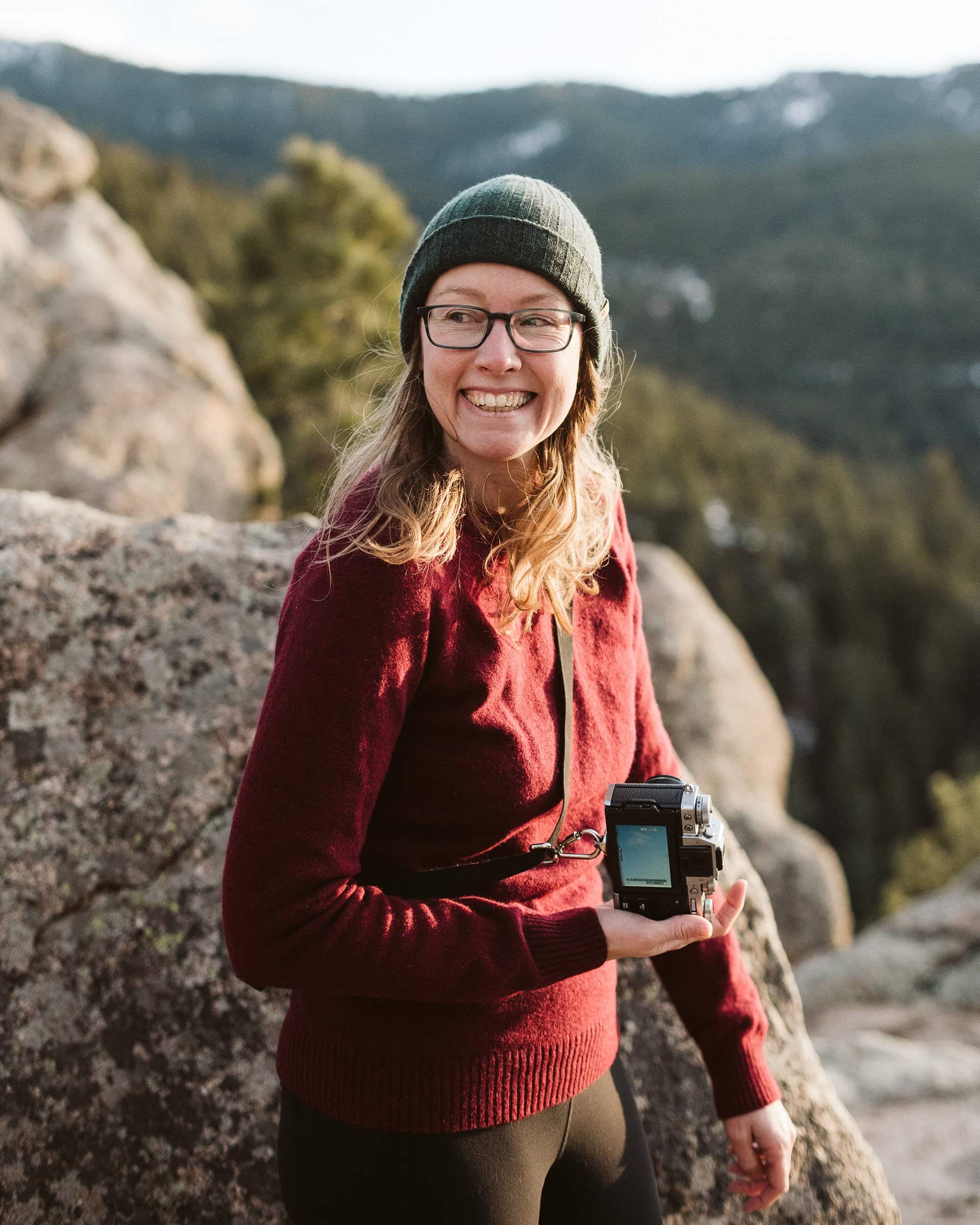
About Nina Larsen Reed
Nina is an elopement photographer based in Boulder, Colorado. She plans and captures adventure elopements and micro-weddings across the Rocky Mountains, and loves teaching photographers about everything from permits and elopement logistics to marketing and SEO.
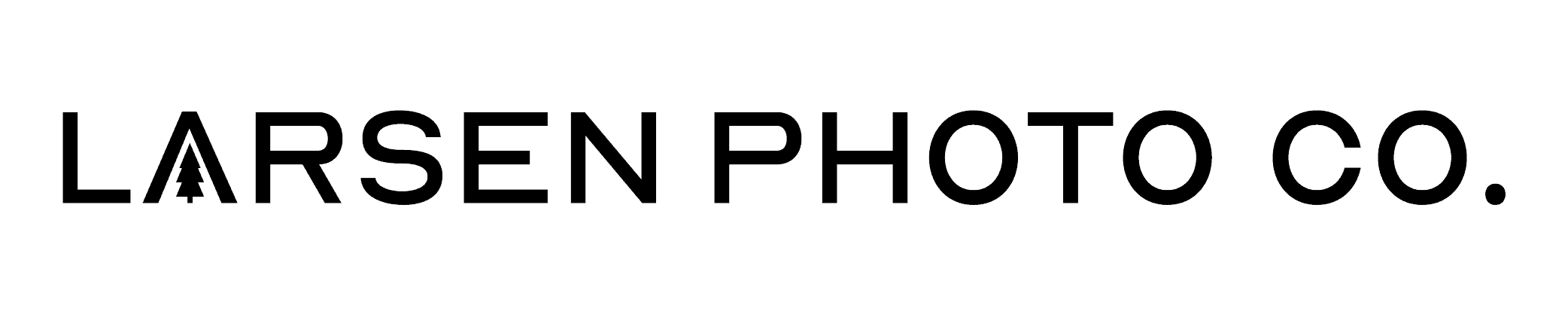





Here is a question! If I set up a meeting type to complimentary phone consultation will Tave allow them to self schedule this or is scheduling connected to invoices only.
They don’t have a built-in scheduling tool yet, but they just put out some major improvements on their Google Calendar integrations, and I think they’re working on a more direct option, too. For now, I send a Calendly link to schedule my calls, and then manually add the scheduled time into Táve.
HI! Found you today, 4/16/2021 during a random google search. do you do tave set ups? i am looking for someone to set everything up for me. any recommendations? I’m @ubaraweddings.com @ubaraweddings on insta
Hey! I don’t do Tave setups for others, as I just don’t have the time for it at this point. Thanks for asking though!
Do you still use Tave today? Did you also have Shootproof, or do you use another gallery system? Tave/Shootproof have been very slow with updates compared to some of the other offerings, so I’m on the fence with if I should stay with them or move to something else. Pic-Time’s gallery and shop seem to be much richer than Shootproof, so I’m wondering if it would be easier to use for my clients.
I do still use Táve and still love it! But I switched from ShootProof to Pic-Time before ShootProof bought Táve, and I don’t see myself switching back any time soon. I think Pic-Time looks better from the user end, I love the way they handle gallery uploads, and I’ve had much better success with passive income from print sales on Pic-Time than what I ever did on ShootProof. So you can totally use Táve with Pic-Time without having to switch CRMs 🙂